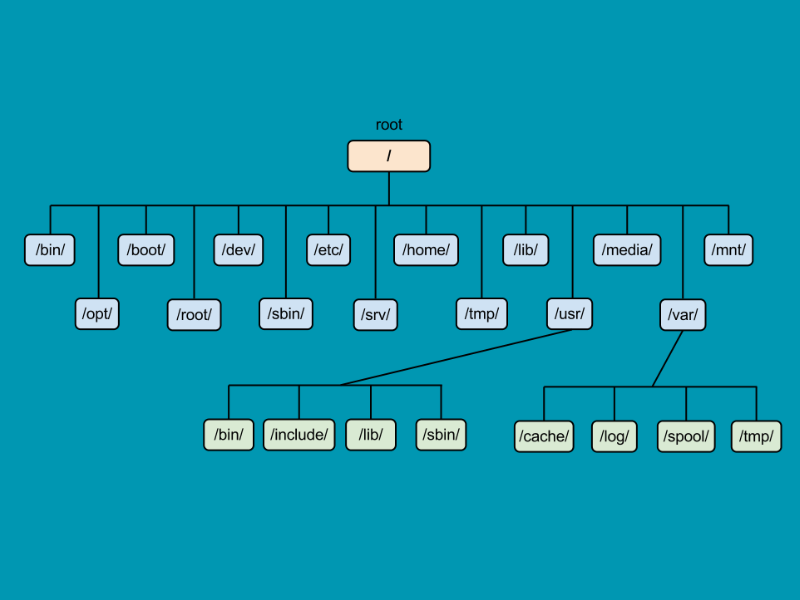Understanding File System Hierarchy
In this lesson, we will explore the Linux file system hierarchy, which defines the directory structure and the purpose of key directories within the system. Understanding the file system hierarchy is essential for navigating the system, managing files, and performing system administration tasks.
What is the File System Hierarchy?
The Linux File System Hierarchy (FSH) provides a standardized structure for organizing files and directories on a Linux system. This structure allows users and programs to access files consistently, regardless of which Linux distribution is being used.
The file system hierarchy follows a tree-like structure where the root directory (/) is at the top, and all other directories branch from it. The key directories in this hierarchy are essential for the functioning of the operating system, user applications, and configuration files.
The Root Directory (/)
The root directory (/) is the topmost directory in the Linux file system hierarchy. All other files and directories exist beneath it. It is represented by a forward slash (/) and serves as the starting point for all paths.
Key Points:
- The root directory contains all other files and directories.
- No files or directories can exist outside of the root directory.
Common Directories in the File System Hierarchy
1. /bin – Essential System Binaries
The /bin directory contains essential system binary files (executables) required to boot and repair the system. These binaries are essential for single-user mode and for basic system recovery.
Examples:
/bin/ls– The command to list directory contents./bin/cp– The command to copy files.
These commands are used in both single-user and multi-user environments to perform basic tasks.
2. /sbin – System Binaries
The /sbin directory contains system binaries that are used for system administration tasks. Unlike /bin, the binaries in /sbin are typically used by the system administrator or during system booting.
Examples:
/sbin/init– The initialization process for starting system services./sbin/reboot– A command for rebooting the system.
3. /etc – Configuration Files
The /etc directory contains system-wide configuration files that define system settings and behaviors. These files are important for system configuration and are typically edited by system administrators.
Examples:
/etc/passwd– Stores user account information./etc/fstab– Defines the filesystems that are mounted at boot time.
4. /home – User Home Directories
The /home directory contains user home directories. Each user on the system typically has their own subdirectory under /home, where personal files, settings, and configurations are stored.
Examples:
/home/user1– Home directory for user1./home/user2– Home directory for user2.
5. /root – Root User’s Home Directory
The /root directory is the home directory for the root user (system administrator). It is similar to /home but reserved for the root user, and it contains configuration files and scripts specific to root.
Example:
/root/.bashrc– Configuration file for the root user’s Bash shell.
6. /var – Variable Data
The /var directory contains variable data files, including logs, mail, spool files, and databases. Files in /var are expected to change frequently, such as log files or email queues.
Examples:
/var/log– Contains system log files./var/spool– Contains files awaiting processing (e.g., print jobs or email).
7. /tmp – Temporary Files
The /tmp directory is used for storing temporary files that are required for running programs or processes. These files are usually cleared during system reboots.
Example:
/tmp/tmpfile.txt– Temporary file used by a program.
8. /lib – Shared Libraries
The /lib directory contains essential shared libraries that are needed to run binaries in /bin and /sbin. These libraries are crucial for executing commands and system utilities.
Example:
/lib/x86_64-linux-gnu/libc.so.6– The C library shared by many commands.
9. /dev – Device Files
The /dev directory contains device files that represent hardware devices and peripherals, such as disks, printers, and USB devices. These files allow users and programs to interact with hardware devices.
Examples:
/dev/sda– Represents the first hard disk on the system./dev/null– A special device file that discards all data written to it (often used for redirecting output).
10. /mnt – Mount Points for Temporary Filesystems
The /mnt directory is traditionally used for mounting temporary filesystems or external devices. It's where system administrators temporarily mount storage devices like USB drives or network shares.
Example:
/mnt/usb– A mount point for a USB device.
11. /media – Removable Media
The /media directory is used for mounting removable devices like USB drives, CDs, or DVDs. Many distributions automatically mount removable devices here.
Example:
/media/usb– Mount point for a USB device.
Directory Structure Example
Here’s an example of how the Linux file system hierarchy may look: